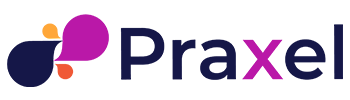Tutorial: Shop creation
- Step by step tutorial on creating your shop on praxel
1 Register
Visit this link here. Click register, and fill in your details and submit.
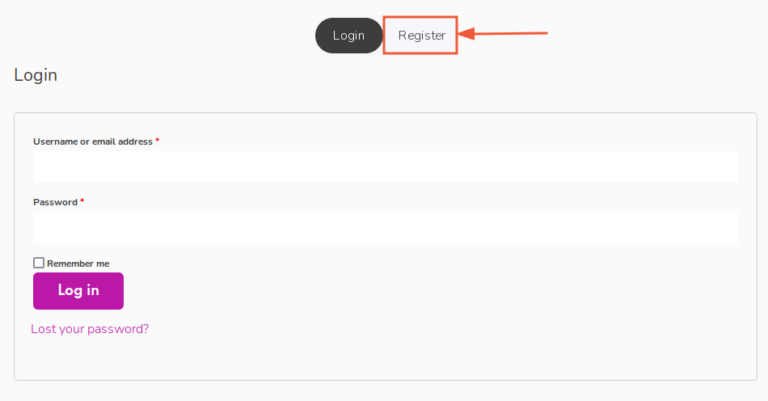
2 Verify email
You should receive an email notifying your account has been created. Open it and click the link to verify your email.
Remember to check spam and junk folders.
3 Update Store Details
There are a few things left to finalise your store such as updating payment and personal information, personalising, and adding your socials.
1. Log into your account, and head to the Creator Dashboard.
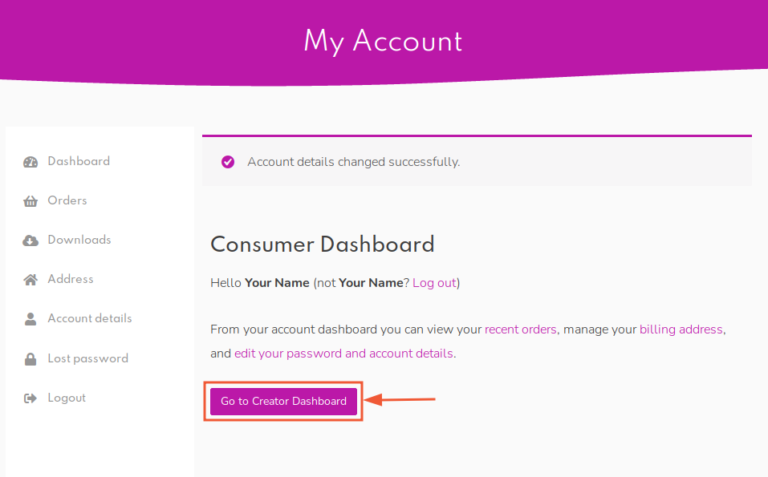
2. Go to settings
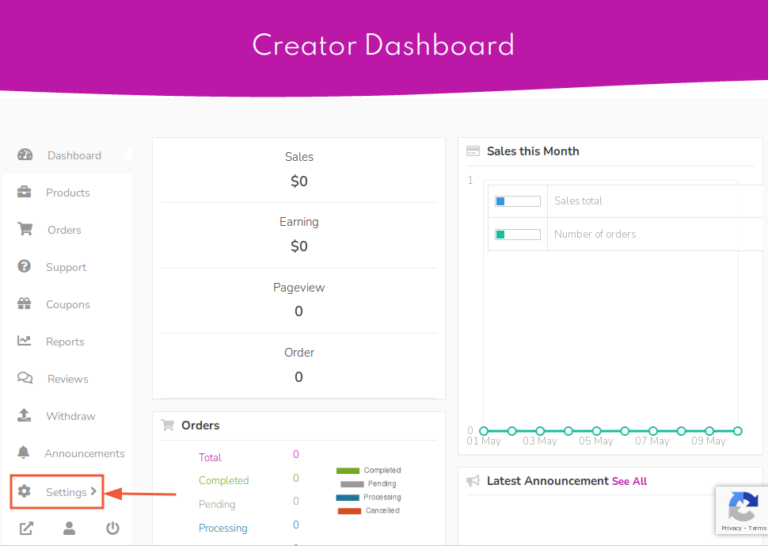
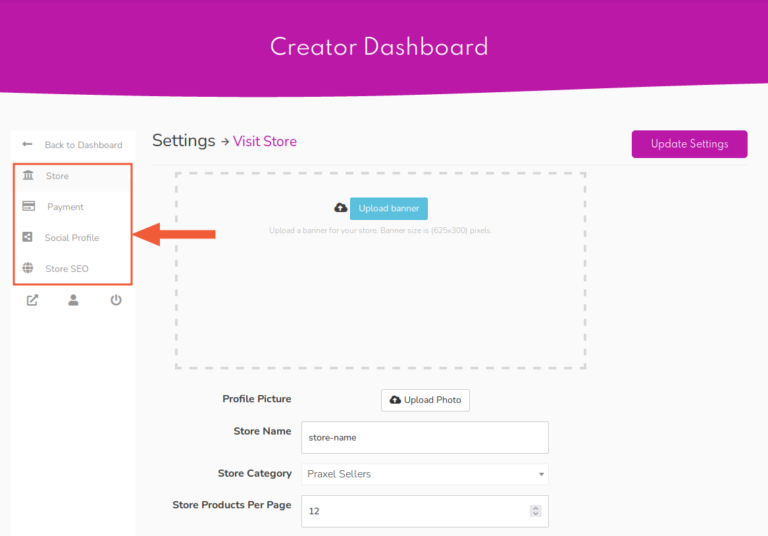
Here, in the left pane you can update your shop information:
- Store
- Banner
- Profile Picture
- Shop/Billing Address (this is not publicly visible and only used for billing purposes)
- Phone number
- Shop Description/Biography
- Payment
- Paypal. (We currently only accept Paypal for withdrawing funds. For more information on how to withdraw funds see this guide)
- Socials
- Social profiles help you to gain more trust and advertises your products. Consider adding your social profile links for better user interaction.
That’s it! You now can start selling your resources.
- We currently only accept fund withdrawals to PayPal. Please ensure you have an account before you start selling your resources.
All set?
If you have a product ready to go, log-in to the Creator Dashboard and head to the Add New Product area.